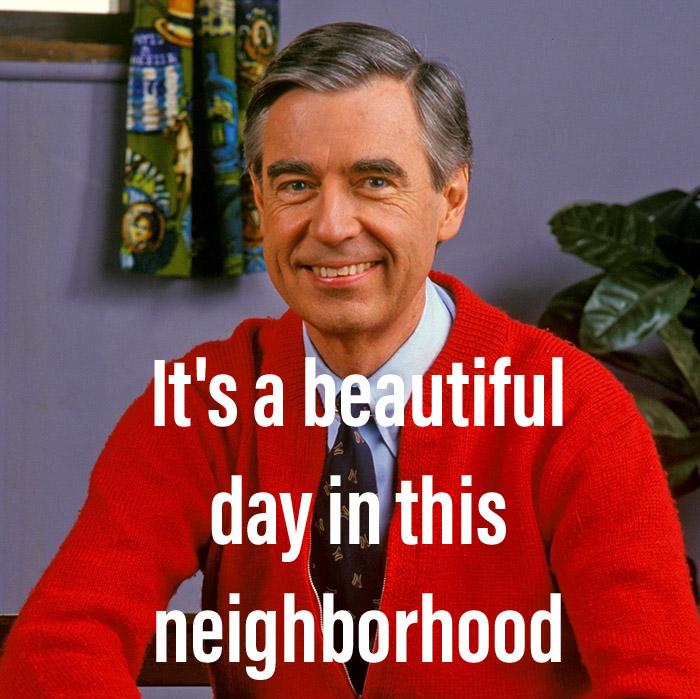This post takes a look at using Hashicorp's Vault to manage secrets for SSH authentication.
For this post, I started working with Vault pretty quickly via this docker-compose setup I found via GitHub. It's a very quick way to get a Vault instance with a Consul backend. You'd never do this for production, since they are single instances, but for functional testing, it's enough.
Requirements
What are we trying to accomplish?
Let's verify the ability to store, retrieve, generate and revoke SSH keys.
Setup, Unseal, and Use Vault
Refer to this github repo for bootstrapping the containers, and unsealing the vault as well as environment set up, and creating/accessing a credential, and creating a one-time token, and using it for access to a key (secret) stored in Vault.
SSH Authentication
Configuring Vault and a Target Host
We'll use the guide at https://www.vaultproject.io/docs/secrets/ssh/signed-ssh-certificates.html for reference.
We start by mounting the backend:
bash
vault mount -path=ssh-client-signer ssh
Successfully mounted 'ssh' at 'ssh-client-signer'!Then we create a CA. You can also use an internal CA, but we'll use an auto_generated one (generate_signing_key=true) for demo purposes:
bash
vault write ssh-client-signer/config/ca generate_signing_key=trueNext we create the trusted keys pem file on the target host (I am using my localhost) so that certificates issued by our CA can be verified:
bash
vault read -field=public_key ssh-client-signer/config/ca > /etc/ssh/trusted-user-ca-keys.pemNow we update the sshd_config on our target host to accept certificates trusted by this CA (again, I am using localhost for this test):
bash
# /etc/ssh/sshd_config
# ...
TrustedUserCAKeys /etc/ssh/trusted-user-ca-keys.pemNow we create a role in Vault for signing SSH keys, including an extension to allow pseudo ttys and with a short TTL for demo purposes:
bash
vault write ssh-client-signer/roles/my-role -<<"EOH"
{
"allow_user_certificates": true,
"allowed_users": "*",
"default_extensions": [
{
"permit-pty": ""
}
],
"key_type": "ca",
"default_user": "csuttles",
"ttl": "2m0s"
}
EOHConfiguring the Client
First we add our SSH key to Vault:
bash
vault write ssh-client-signer/sign/my-role \
public_key=@$HOME/.ssh/id_rsa.pubNow we save the signed public key to disk:
bash
vault write -field=signed_key ssh-client-signer/sign/my-role \
public_key=@$HOME/.ssh/id_rsa.pub > signed-cert.pubIf we inspect the extensions and metadata of the signed key, we can verify the parameters we specified, like the short TTL:
bash
csuttles@csuttles-Mac:[~]: ssh-keygen -Lf ~/.ssh/signed-cert.pub
/Users/csuttles/.ssh/signed-cert.pub:
Type: ssh-rsa-cert-v01@openssh.com user certificate
Public key: RSA-CERT SHA256:1d2oFnwq0s6F+QRHr6DudpsVwfxeI9rX5UOaC6y+OLc
Signing CA: RSA SHA256:mrYCyfzQD1sv7Wn4Afj7sbwuOT4edV0to7NJKdxRUlw
Key ID: "vault-root-d5dda8167c2ad2ce85f90447afa0ee769b15c1fc5e23dad7e5439a0bacbe38b7"
Serial: 15839214298381429970
Valid: from 2018-01-02T14:15:49 to 2018-01-02T14:18:19
Principals:
csuttles
Critical Options: (none)
Extensions:
permit-ptyWe can authenticate to test. Here I am using the signed key, within the expiry we see from the previous command to authenticate via ssh to localhost and run the date command:
bash
csuttles@csuttles-Mac:[~]: ssh -i ~/.ssh/signed-cert.pub -i ~/.ssh/id_rsa localhost date
Tue Jan 2 14:18:18 PST 2018
[Exit: 0] 14:18Once the TTL expires, it is no longer a sufficient authentication method, and I am prompted for my password:
bash
csuttles@csuttles-Mac:[~]: ssh -i ~/.ssh/signed-cert.pub -i ~/.ssh/id_rsa localhost date
Password:
[Exit: 130] 14:20
csuttles@csuttles-Mac:[~]:After our TTL has expired, we can simply refresh the signed public key and validate that things work again (until our new TTL expires):
bash
csuttles@csuttles-Mac:[~]: vault write -field=signed_key ssh-client-signer/sign/my-role public_key="$(cat $HOME/.ssh/id_rsa.pub)" > ~/.ssh/signed-cert.pub
[Exit: 0] 14:21
csuttles@csuttles-Mac:[~]: ssh -i ~/.ssh/signed-cert.pub -i ~/.ssh/id_rsa localhost date
Tue Jan 2 14:21:52 PST 2018
[Exit: 0] 14:21Revoking Credentials
I looked around for information on revoking the certificates used with SSH and Vault, and I don't think it is supported at this time, since I was unable to find docs for how to do so, and this feature request asking for a CRL to be published when using the SSH backend.
The current best practice (at the time of writing) seems to be not revoking the certificates at all:
Since we are not using a CRL, the small TTL of two minutes might not be a bad choice, if the intention is to make the certificate good only for a single connection. This means any certificate we issue using the TTL of 2 minutes would have a max "revocation time" of 2 minutes, and quite likely less. The automatic expiration within 2 minutes seems like it would be faster or equal in speed to manual recovation in most circumstances.